Signing errors and statistics software on Mac Sierra and High Sierra
When you install software, you may get warnings that it is not cryptographically signed by Apple (we have warnings in the “green boxes” when we know this is the case). In High Sierra and above, you can double-click on such software (for example, PSPP), and only see a warning. To run it anyway, go into System Preferences, click on Security & Privacy, and look for the “app was blocked” message. Then unlock the pane (bottom left) and click “Open Anyway.” Then you’ll get a couple of confirming dialogue boxes and then you can run it.
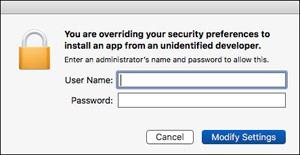
For Sierra, right-click on the program (on one-button mice, hold down the control button while clicking), and select Open from the contextual menu. You will get a scary dialogue box; fill it out if you want to run the software. The system should remember your choice and should not ask you again unless you update the software, and you can double-click to run from here on. If you can’t get that far, go to System Preferences, click on Security & Privacy (first row), go to the General tab, click on the lock (bottom left), and then select “Allow apps downloaded from App Store and identified developers” (rather than App Store only). This only has to be done once.
Also see:
- Graphing and visualization software (including packages that do statistical routines, e.g. Aabel)
- Data mining, econometric software, general math, and specialty statistics
- Dead software
- Commercial and shareware omnibus statistics software for Macintosh computers
Sponsored by Toolpack Consulting • Related Videos
Copyright © 2005-2025 Zatz LLC. All rights reserved. Created in 1996 by Dr. Joel West; maintained since 2005 by Dr. David Zatz. Contact us. Terms/Privacy. Books by the MacStats maintainer

